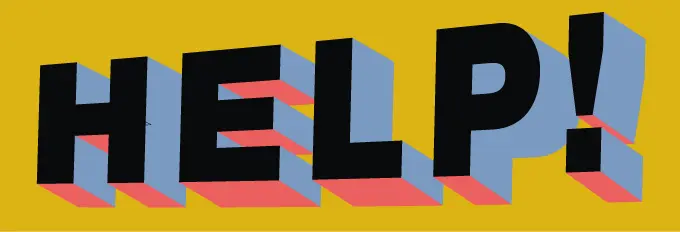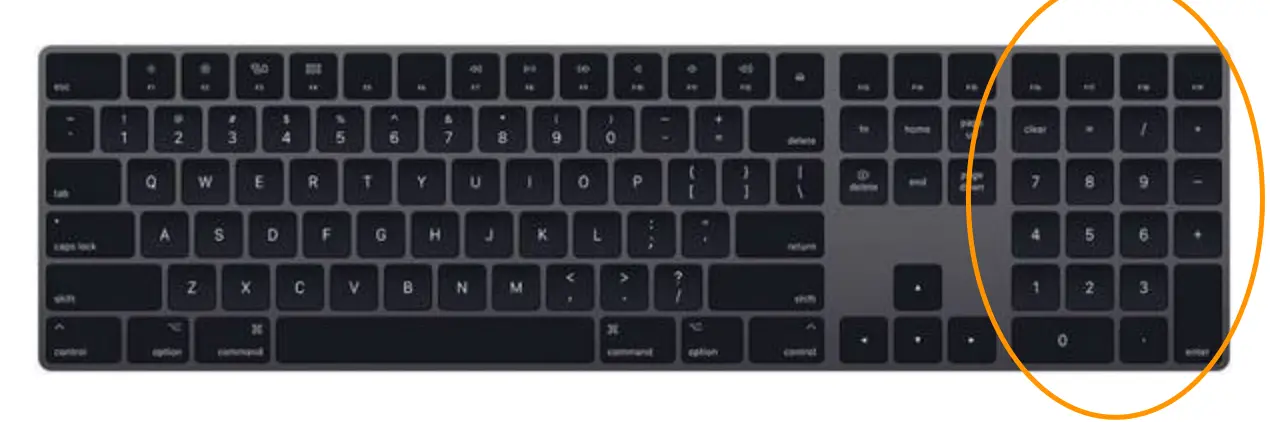How to use it effectively on your GMAT Online Exam with advice on what tools to use for specific GMAT questions
Table of Contents
If you’d rather use a physical whiteboard for your GMAT Online you’re in luck. It’s now allowed. Read here for GMAT Online Physical Whiteboard info.
Slow, frustrating, disastrous, customer unfriendly, deal breaker, joke, unfair… Some words used to describe the GMAT online whiteboard. It’s not great and our GMAT tutoring students ready to take the exam are not happy about having to use it. That said, I’ve logged some hours with the whiteboard and, coming from a very negative place, I’ve been very positively surprised.
The good news: I can do math reasonably well with my mouse and keyboard (examples and tips below). I’ve noticed that the biggest bottleneck isn’t the speed at which I can pump out algebra on this whiteboard tool but figuring out how to solve the questions, a challenge you face without or without this clunky thing.
That’s not an endorsement for the online GMAT or its whiteboard. If we could have easy access to in-person GMAT then that would be great. But, having had more experience with the whiteboard I think it can be neutral (not an advantage or disadvantage) and there may be a silver lining in terms of how it might make you approach your GMAT practice. More on that upside later.
We’ll review best practices for how to use the GMAT online whiteboard and provide some tips for what whiteboard tools to use and to avoid. We’ll also briefly discuss whether you should take the online GMAT (many of you probably should).
Just a quick update here. Since I wrote this whiteboard best practices post GMAT tutor Matt Abuzalaf took the Online GMAT, I took the Online GMAT, and I worked through a full 62 minute quant section and provided detailed comments to help with your GMAT whiteboard approach. Hope those resources are helpful.
For those who just want the super quick hits, here are three important GMAT whiteboard takeaways that I don’t want you to miss:
- Keyboard entry generally works much better than drawing with the mouse/trackpad.
- The arrow keys work on the practice whiteboard but do not work on the real GMAT whiteboard so avoid practicing with them.
- The zoom tool on the real GMAT online can cause errors so: avoid using zoom!
Comment with any questions and your experience with the whiteboard and online GMAT!
GMAT Online whiteboard secret weapon: The Keyboard!
Well, not quite a secret and certainly not a first choice weapon for doing math but for many GMAT questions the online whiteboard keyboard is a little easier/faster/neater than the mouse which can feel a little sloppy. I also feel like the keyboard puts me in a more zoomed out/big picture perspective that helps me see the questions better.
That may be a personal preference. Though it seems other people writing about their GMAT online experience have made similar pro keyboard comments. If you feel more comfortable with the mouse then don’t second guess yourself. The most important thing is to choose a workflow and practice it.
Tips on using the GMAT Online Whiteboard keyboard
The thing I find most helpful is starting with a bigger space to type in. So drag the text window horizontally and then hit the return/enter key a bunch of times to give yourself a bigger text box. Space = good.
Depending on the question you might want to leave some space vertically or horizontally for drawing with the pen or making another diagram but likely you’ll have plenty of space on the right side of the text box for anything additional as the text box space that you don’t use essentially becomes background once you click out of the text box. See the end of the example video.
IMPORTANT difference between practice tool and the real GMAT Whiteboard!
On the practice tool you can use the arrow keys. And I found myself using them. Unfortunately I was unpleasantly surprised on my actual online GMAT: the arrow keys did not function, I’ve heard other reports of this. So avoid practicing with them. You won’t have them on test day.
I think you’re slightly better off having a keyboard that has a numeric pad so you can access +, *, /, = without having to use the shift key. Ended up being a non-factor for me.
Experiment with the font size
I like the bigger size fonts but there’s a give and take between the size of the font and how much writing you can do without scrolling. 18 to 24 feels like a good balance with my setup. If you have a giant high resolution screen you can get away with going bigger. All of this is based on the practice online whiteboard GMAC provided. It could be that the test day dimensions are a little different. That said, not a big deal. You can always adjust a little up or down.
Font type is neither here nor there
You can try different font types but I didn’t see anything that I felt was clearer than the standard Helvetica. If you feel good about a different font: go for it!
Ignore Bold/Italics
Bold/italics I haven’t found a great use for. Yes, adding accent to text can improve readability but for the 1-3min you’re spending on a question I don’t think those options are worth fiddling with.
n may be better than x
Also, again this is slight, but instead of using x as your variable of choice you might want to start using n, m or k because they are on the right of the keyboard close to the numeric pad. The other upside of using n is that it’s a little easier to draw than an x which requires 2 mouse clicks instead of one. I tested a bit and I can draw approximately 4 n’s for every 3 x’s.
If the question names a specific variable of course use that and if you want to use x because you just feel better with x that’s also fine. We’re talking shades of dark grey. In the aggregate n’s might save a couple minutes. That said, being comfortable is more important. Because you being distracted by making n’s instead of x’s could create more problems than it solves.
The most important thing, again, is finding an online whiteboard system that works for you and then practicing that (and making adjustments as needed).
You might be a smidgen faster with n’s but having now spent a lot of time with the whiteboard and having taken the online GMAT myself I’d ignore this. The GMAT really isn’t about speed and eeking out seconds of efficiency.
The whiteboard keyboard has limitations
If you’ve got a question with exponents, of which you’ll have plenty, you may want to use your mouse. Doing a combo, keyboard for the main equation and mouse for adding exponents (or other symbols) feels odd and might increase the chances of introducing errors. You’re also switching between tools, something that’s inevitable but better to minimize. Here’s an example working on a difficult GMAT exponents question with the GMAT online whiteboard pen tool and an accompanying blog post walking through the process: (0.99999999/1.0001)−(0.99999991)/(1.0003) =
Same deal for other math symbols not available on the keyboard. For the most part I’d avoid mixing and matching keyboard and mouse.
For Geometry labeling I’d use the pen instead of the keyboard. It’s easier to place the labels.
What about the shape creator tools?
Online white board shape tools work reasonably well and I’d generally advise getting familiar with them. You get a nice crisp shape and they work intuitively for creating some GMAT geometry standards, circle inscribed in a square, square inscribed in a circle… Again, make the drawings with the shape tools and then label them with the pen.
It’s true that just drawing with your mouse would eliminate some tool switching and mouse drawing isn’t all that bad. But the shape tools do feel a little time saving and don’t require much practice to get up and running. Give them a try in your practice and see how it goes. Here are some other shapes that are easy to do with the tools:
The line tools work well for making an XY Plane
You can use the rectangle tool for the two group overlapping sets matrix
I like the free shape tool for making triangles BUT be careful not getting tangled up. There’s an auto-snap-into-place that you need to get used to. It works fine but you’ll probably stumble a bit in the beginning.
I also like the free shape tool for making pentagons, hexagons, or any other polygon. Same thing about getting tangled up.
Are there any other useful GMAT Online Whiteboard tools?
Yes! Here are useful tools that you should use during the test.
The pan control. This is nice because panning makes it so you don’t really need to clear the board. You could write some notes on top of the board and then scroll back to them. The endless canvass is a nice touch and I’ve found it useful.
Clear, undo, and the eraser.
If you make a mistake on part of a diagram or equation undo is probably your best bet. It’s quick and great at turning back time a step or two.
If you want to nuke everything then hit the clear control. That said, you don’t really need it because you can just scroll. Maybe the clear control is neater? There’s less chance of confusing yourself with old work? That said, if you want to write some notes on your white board and refer back to them the clear control will wipe them out.
If you do vaporize the whiteboard by accident, good news, undo also works to restore a cleared canvas.
The eraser is the least valuable of this bunch. You can undo, scroll to a new part of the canvas, or use the clear function to have a clean slate. So why erase? That’s a good question. I don’t think you should. Those other features have you covered and, in my experience, the eraser is slower (and forces you to change tools). The less tool changing the better.
These tools are more cosmetic and should be configured at the start of your GMAT and then avoided.
Color picker. Not super useful and I wouldn’t mess with it mid exam. Go ahead and pick a color you like and stick with it. Obviously: pick a dark color so it’s easy to see. Black, dark blue, brown…
Brush size. The middle size feels best to me but one smaller also felt OK. Again, like the color selector choose a size and stick with it. I don’t see the advantage of switching sizes mid stream.
Fill color. If you want to pick your happy color then go ahead and do that. I prefer a light shade of green to the stark white. Another one though not to mess with mid exam.
Online Whiteboard Tools I would ignore
Zoom. Another one I wouldn’t mess with. I just don’t see anything great happening for your zooming around. Better keep it simple and stay at the standard zoom. Also, there have been reports that the zoom tool causes the whiteboard to glitch. Again, I haven’t found it useful and now knowing about the glitch I’d 100% avoid.
Eyedropper. This is for picking colors from ones you already have on the screen. I would completely ignore this thing.
Dotted Line. I haven’t found a great use for this.
Arrow. Also not super useful.
Why the GMAT online whiteboard limitations MIGHT help improve your GMAT score
Yeah. I said it. This could help. It could be that your online GMAT score isn’t your peak. In fact, it’s not unlikely that your score will be a little suppressed. Still, as mentioned there could be a silver lining.
Often people jump into calculations too quickly and try to solve using brute force rather than focusing on setup. The whiteboard makes brute force more difficult. It just takes more time to write things out. So, for those willing to give it shot, preparing for the online GMAT and making best use of the whiteboard may make you think in a more GMAT way. Maybe you’ll improve your setup or make your follow through more efficient? Then once the scratch paper comes back you’ll be better off for it.
Should I take the online GMAT?
My inbox is full of this question. And considering the controversy surrounding the online GMAT, the whiteboard, and its reported tech issues anxiety around this decision is 100% understandable.
If the goal is best GMAT score possible then yes, you should take the online GMAT. Even if the online test isn’t your last or your best. It’s still excellent official GMAT practice. We only have 6 official practice tests but now we have a 7th. So, in terms of practice and again, best GMAT score possible at the end of the process (not necessarily this online GMAT) I think it’s pretty much all upside.
So, what are the potential downsides of the online GMAT?
- It costs $200. That’s an expensive practice test. I think it’s worth it but, again, can’t argue that it’s no
- To get the most out of the experience it’s worth putting in a couple of weeks of work getting acclimated to the whiteboard.
- A crappy score might hurt your moral. This is the one that troubles me the most. I think many people deal well with not so great scores especially on initial tests. There are though some GMAT hopefuls who regardless of how talented they are get rattled by an off day and can get really derailed even stopping GMAT prep. Just remember that one test on one day is just a data point and doesn’t represent who you are or what you’re capable. Especially with this online GMAT: give yourself a break!
Just a couple of quick updates here: you can’t cancel the online GMAT BUT the online GMAT score is NOT on your regular GMAT score report with all of your other scores. So schools do not have access to it unless you actively send it to them. Also, there’s no wait time after taking a GMAT online for an in person test. So you can take an online GMAT on Monday and an in person on Tuesday (normally you’d have to wait 16 days).